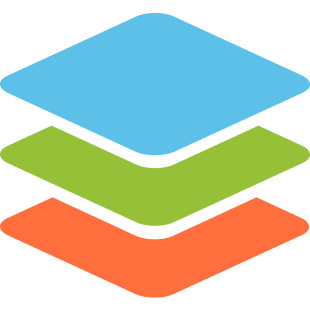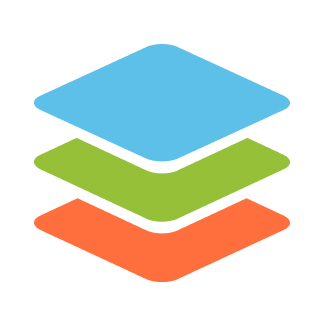Self-hosting ONLYOFFICE DocSpace with Docker
Let me share how I deployed an instance of ONLYOFFICE DocSpace for document collaboration.

ONLYOFFICE is one of many office suites available as an alternative to MS Office. And just like 'MS Office 365 Online', you can get ONLYOFFICE in your browser and access documents from anywhere on the globe.
ONLYOFFICE has desktop applications for personal use and it also offers online collaborative environment with its DocSpace offering.
It's quite powerful and has features for all kinds of businesses. Startups can even get free cloud space while businesses can opt for the business cloud. On premise deployment is also available.
Since it is an open source software, I took it for a test ride.
In this article, I will share how I deployed ONLYOFFICE DocSpace Community Edition on my server.
Pre-installation setup
First, let's install a few dependencies. Since this tutorial focuses on the usage of Docker to make the installation more streamlined, you need Docker installed. Please use the following guide to install Docker on Debian/Ubuntu.
Next, download the installation script.
wget 'http://download.onlyoffice.com/docspace/docspace-install.sh'Downloaded files don't have the executable bit set, so we make it so:
chmod +x docspace-install.shInstallation
- CPU: 4 cores (x86_64 only)
- RAM: 8 GB
- Storage: 40 GB
The installation is extremely easy, simply run the docspace-install.sh script with superuser rights giving docker as the argument to the script, denoting that we intend to install using Docker.
sudo ./docspace-install.sh dockerThe script will take some time to download all containers and initialise them. Once the script finishes executing, you will be able to access ONLYOFFICE DocSpace at localhost:80.
That's it!
Get started on DigitalOcean with a $100, 60-day credit for new users.
ONLYOFFICE DocSpace setup
Open your web browser and visit the address localhost:80 or <server-ip>:80. You should see the wizard page.
Following is what the wizard page looks like:
Enter your details for the administrator account. Once that is done, you should get a banner for verifying your email ID. Please check your inbox (and spam too!) and activate your account.
Once you are logged in, navigate to the "My documents" to see what documents you have. Initially, there is one document to document usage and capabilities for each office suite software.
As you can see, there is a demo for a Form Template, Presentation, Form, Spreadsheet and Document.
You can open a document just by clicking on the filename. The document will open in a new browser tab.
Here is a screenshot with the word document open:
I will end this here as you pretty much have ONLYOFFICE DocSpace set-up and this is not an ONLYOFFICE tutorial 😉
Conclusion
I showed the installation of ONLYOFFICE DocSpace for the purposes of self-hosting. self-hosting. It consists of three very simple steps: installing Docker, executing the installation script,3 very simple steps: Docker installation, executing the installation script and setting up ONLYOFFICE DocSpace with the wizard. Quite simple actually.
If you have any questions, please comment below!
Navigating through the world of Rust, RISC-V, Podman. Learning by doing it and sharing by writing it.