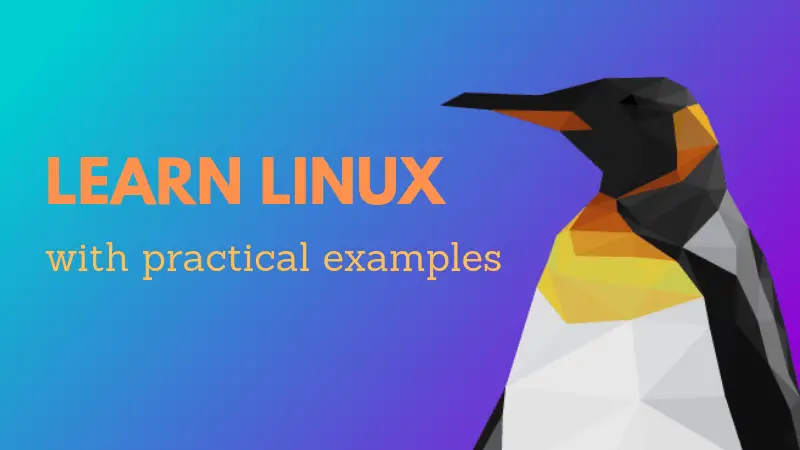Fixing Mount Point Does Not Exist Error in Linux
Learn how to troubleshoot and fix the 'mount point does not exist' error in Linux with our step-by-step guide.

While trying to mount your device, you may encounter an error saying "mount point does not exist":
And if you're curious about the reason why it happened, it is all because of the mount point whether you want to mount the drive does not exist!
So the solution is to create a mounting point and mount the drive again.
And that's what I'm going to walk you through in this tutorial.
How to solve Mount point does not exist error in Linux
The first step is to verify whether the mounting point exists or not.
To do so, you can use the mount command combined with the grep command to filter the mounting point from the huge list:
mount | grep -w 'Name-of-mounting-point'As I'm looking for a mounting point named drive, I will be using the following:
mount | grep -w 'drive'And if you get empty output, the mounting point does not exist on your system which means you will have to make one manually!
So let's create a mounting point.
To create a mounting point, all you have to do is execute the following command syntax:
sudo mkdir /mnt/mount_point Make sure to change the name of your desired mounting point with mount_point in the above command.
As I wanted to create a mounting point named drive, I will be using the following:
sudo mkdir /mnt/driveOnce you are done creating the mounting point, now, you can mount the drive without any issues:
And if you want to verify whether the drive was mounted successfully or not by listing the mounted drives in Linux.
But here, I will be using the grep command to have appropriate output only:
mount -l | grep '/path/to/drive'And as you can see, the drive is mounted as expected!
But there is a better way to find mounted drives!
While most Linux users won't require to check mounted drives frequently, if you are dealing with numerous amount of drives at once, there is a better alternative to check mounted drives.
You can use the findmnt utility which displays output way better than the usual mount command but also has tonnes of other features.
And the good news is we have a detailed guide for that purpose:
I hope using this guide, you won't face the same error anymore.
And if you have any queries or suggestions, feel free to ask me in the comments.
A software engineer who loves to tinker with hardware till it gets crashed. While reviving my crashed system, you can find me reading literature, manga, or watering my plants.