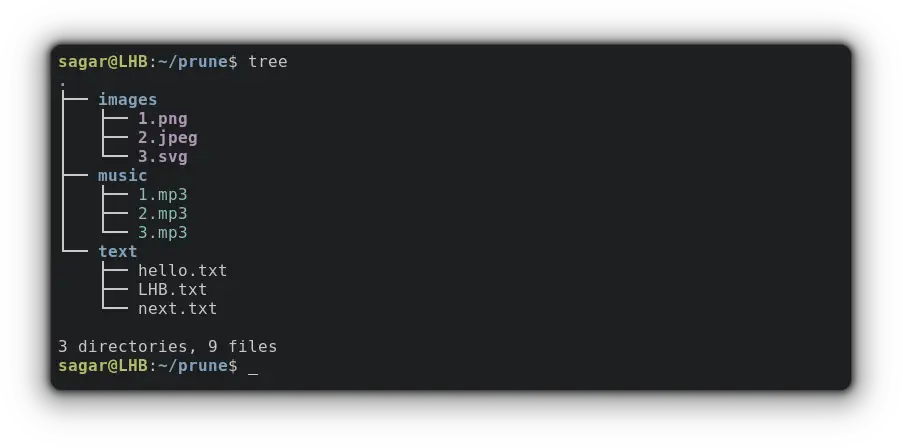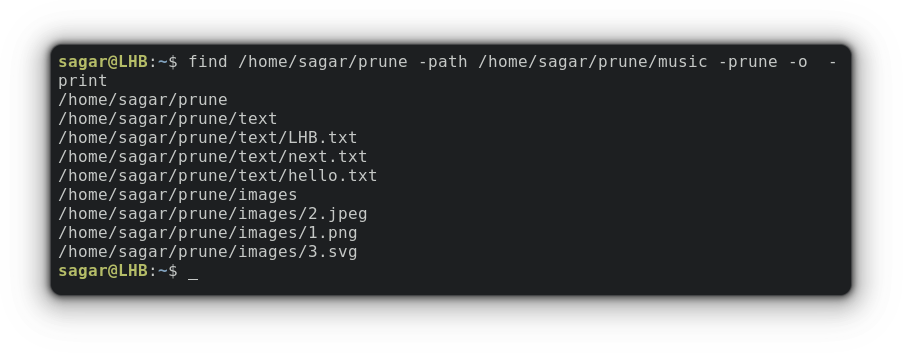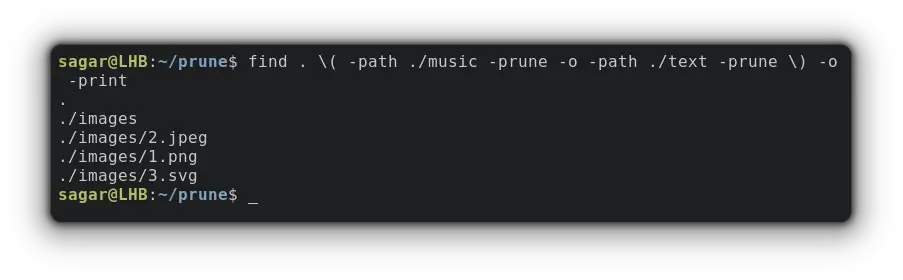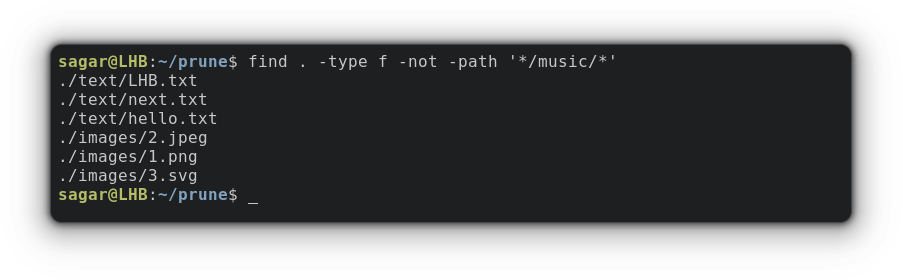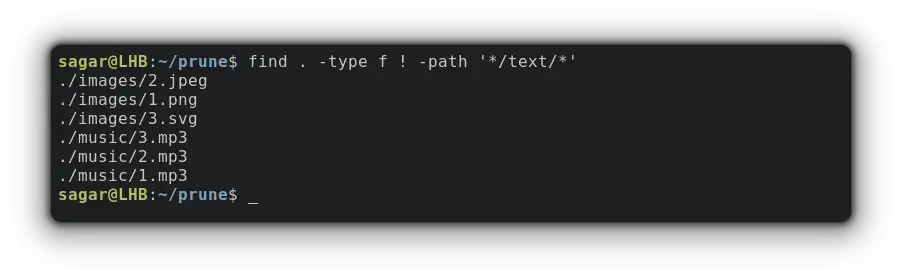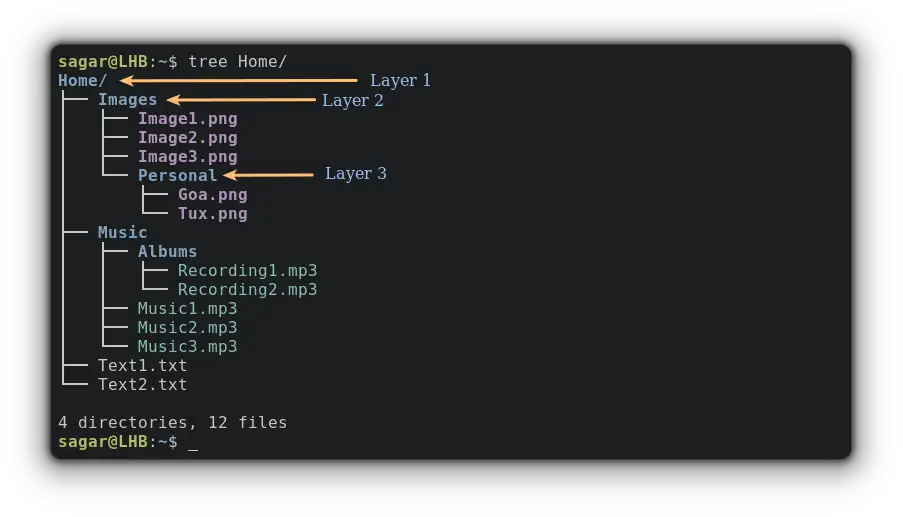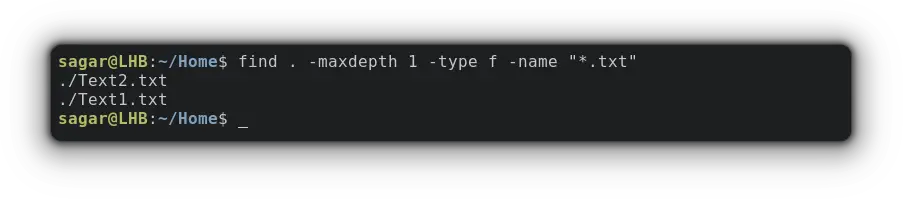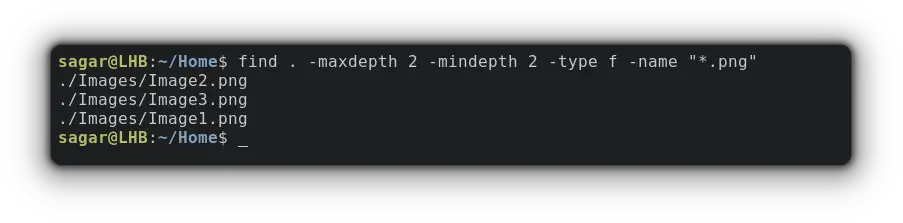Exclude Directories While Using Find Command
By default, find command searches in the specified directory and all its subdirectories. You can refine your search by excluding directories while using find command.

Find is an extremely powerful command for searching for anything you want on your Linux system.
By default, it searches in the specified directory and all its subdirectories.
You may not always want that. You can refine your search by excluding directories from the find command search.
In this tutorial, I'll show various ways to exclude directories while using the find command.
Method 1: Using the prune option
First, let me bring light to how you're about to use the find command with the prune option:
find [path] -path [directory to exclude] -prune -o -printFor example, I've made a directory named prune which contains the following files and directories:
So how about excluding music directory while performing a search?
find /home/sagar/prune -path /home/sagar/prune/music -prune -o -printAs you can clearly see, it only went through the text and images directory as I excluded the 3rd directory.
Exclude multiple directories
Quite easy right? But what about when you want to exclude multiple directories? That can easily be done using the -o operator.
For example, I'll be excluding music and text directory:
find . \( -path ./music -prune -o -path ./text -prune \) -o -printIn simple terms, you have to chain your directories with -prune and -o inside () as shown fashion to exclude multiple directories.
But find is not bound to only search for files but when paired with exec, can execute scipts, programs, or even commands over output:
Method 2: Using the not operator
Using the not operator is easy compared to what I explained above as syntax is quite simple to grasp:
find [path] -type f -not -path '*/directory to exclude/*'For example, let's exclude the music directory using the not operator:
find . -type f -not -path '*/music/*'As you can clearly see, the search results do not include any files related to the music directory.
Method 3: Using the ! operator
Yet another easy way to exclude directories while searching is to use the ! operator.
The syntax is similar to what I explained above but a little short in length:
find /path/ -type f ! -path '*/directory to exclude/*'Let's say I want to exclude a directory named text so my command would be:
find . -type f ! -path '*/text/*'But that's not it. Being one of the most extensive commands, find can also search for files based on modification time.
Bonus tip: Exclude Subdirectories in find command
Well, this is a bit different as this section is going to utilize the term called search depth.
This means I will be specifying how deeper the find utility will search. Here, deep means the layers of the file system. The general structure of the file system looks like this:
And you can adjust the depth of search by using the maxdepth and mindepth options.
So when you use the maxdepth, you're giving limits to the find utility, or in simple terms, you're saying "don't go any further than this limit".
While mindepth is all about where to start the search and will look for every available file at every layer.
So let's suppose I want to search for text files that are available at the first layer so I'll be using maxdepth to control the search:
find . -maxdepth 1 -type f -name "*.txt"But what if you want to search into a specific layer that sits in the middle? Well, that's where the mindepth comes to play!
Let's suppose I want to search for PNG images specifically inside the Images directory (2nd layer) so I will use maxdepth and mindepth to 2 forcing find to search for a specific directory.
find . -maxdepth 2 -mindepth 2 -type f -name "*.png"Be creative with maxdepth and mindepth and you'll be able to search for specific files in no time!!
Final Words
This was my take on how to exclude directories while searching files by various methods and if you still have any doubts, feel free to ask in the comments.
A software engineer who loves to tinker with hardware till it gets crashed. While reviving my crashed system, you can find me reading literature, manga, or watering my plants.